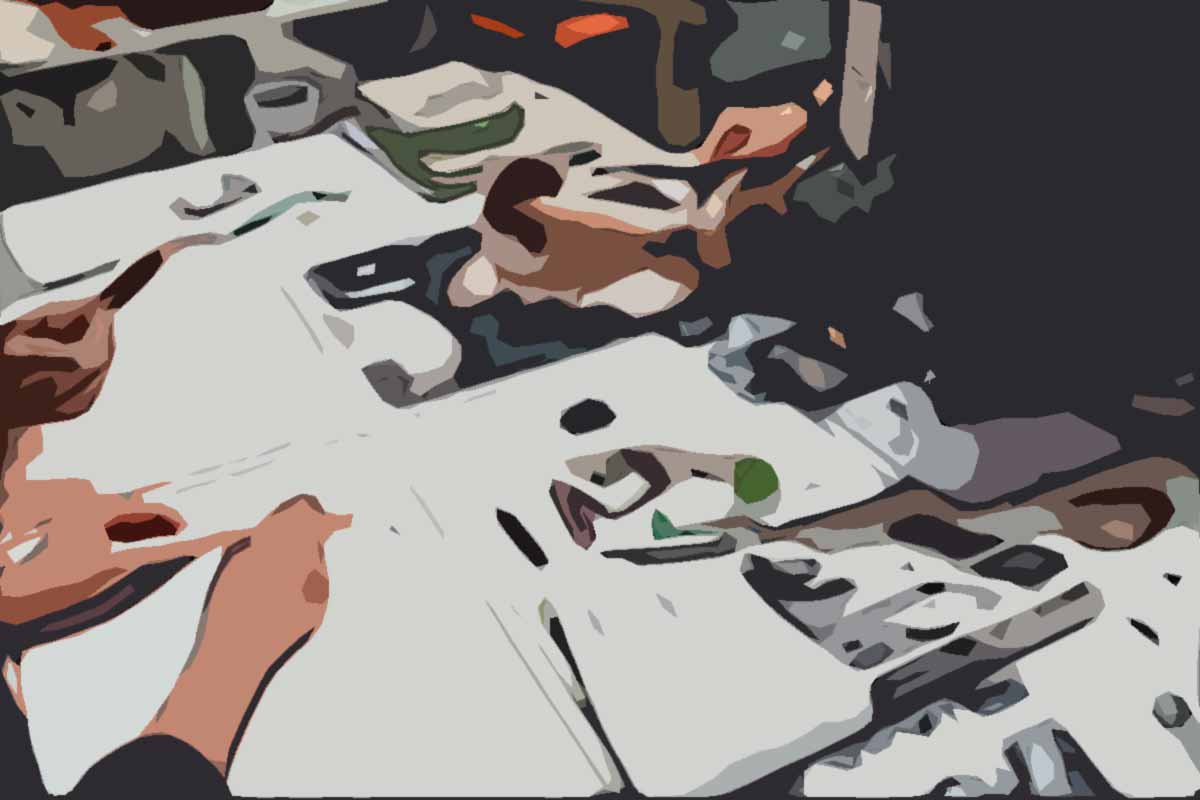
Some companies pay staff different rates depending on their age. If this is the case in your company, you can let Findmyshift do all the sums for you so you automatically know exactly how much to pay each staff member when it's time to do payroll. To do this, you have to create what is called a "pay rate exception", or simply, an exception.
If this exception applies to all staff, it's called a "global pay rate exception" and should be created via "Settings" > "Pay rates".
If the exception only applies to one or a select number of staff, then you need to create it via the individual's staff profile.
To read more about pay rate exceptions in general, and how to apply global or individual exceptions then please see this post.
To link a global pay rate exception related to a staff member's age:
- Click on "Settings" then select "Pay rates".
- Click "Add a new exception".
- Under the columns "Rate" and "Age", enter the amount of the rate to be paid and enter the age that this rate should apply to.
- To create an exception that applies to all people over a certain age, enter that age followed by the + sign. For example, if all of your staff over the age of 21 get paid $25 per hour then you would enter "25" under "Rate" and "21+" under "Age".
- If an exception applies to people within a certain age range, you can enter that range in numbers with a dash between them. For example, "18-25" applies to all staff aged between 18 and 25. It's important to note that this would include all people aged 18 and all people aged 25, i.e. the minimum and maximum values are included.
TIP: If you have already entered a base hourly rate for each staff member in their staff profile, you can also enter multipliers or percentages in the "Rate" box. For example, if somebody earns twice as much after they turn 18, you could enter "x2" in the "Rate" box and "18+" in the "Age" box.