Create rosters like you're editing a spreadsheet
Working on your roster is just like working in Excel - click on a cell, type your text and hit enter. What you type is up to you, but if you enter shift times ("9-5" or "9:00am-5:00pm"), we'll use these hours for shift reminders and reporting. Our free-form editor lets you add as many items to as many cells as you like.
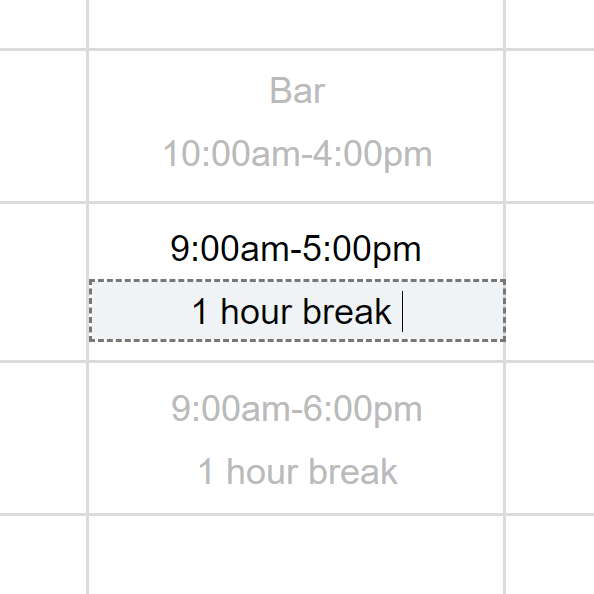
Your staff will always have access to the latest roster
Whether they're working on-site, from home or on the go, your team's roster is always available to them. Staff can request shifts, submit cancellations, swap shifts, access their rosters (past, present and future), receive shift reminders and post to the team notice board. Between the desktop site, mobile site and mobile apps, your team will always be connected.