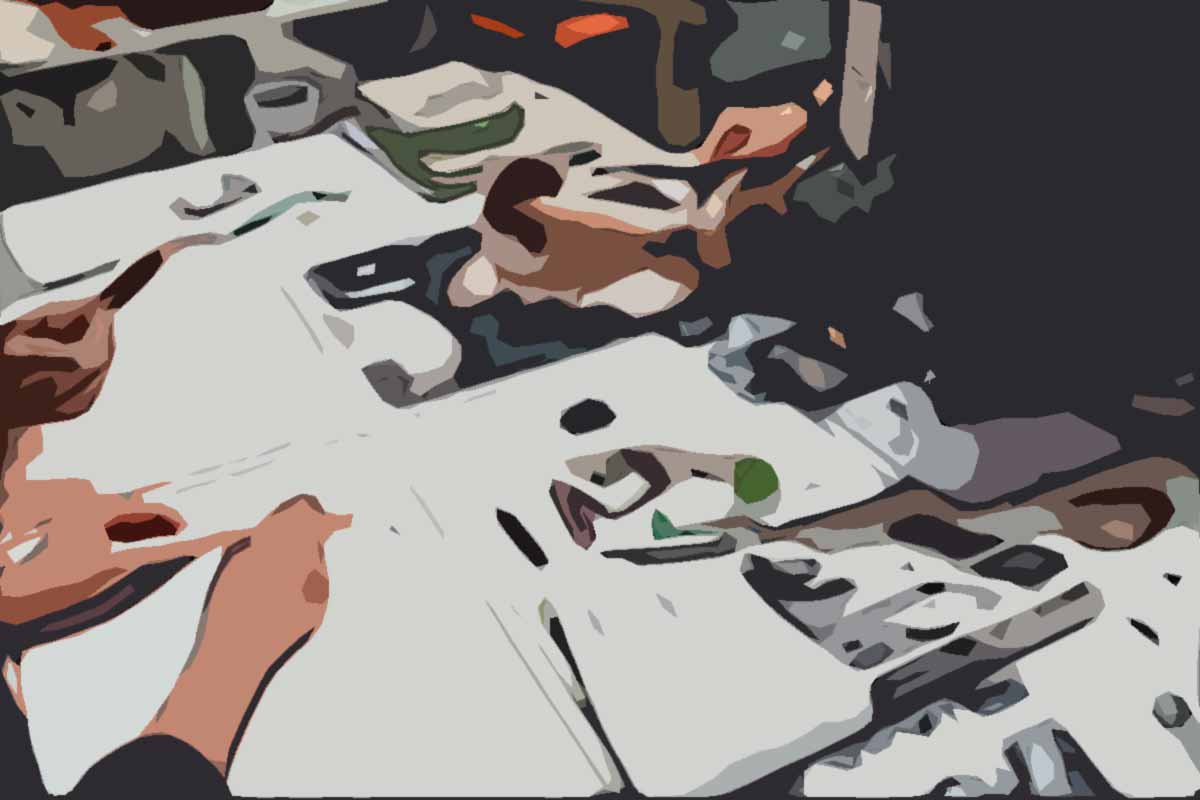
Running a restaurant is a constant juggling act of duties, but arguably one of the most demanding task is managing all your employees, from front of house staff to head chefs. When long hours are the norm, and weekends and holidays potentially mean extra cover is required, spending less time scheduling employees can mean you are available to support your employees when they need it. Read on to find out the many ways restaurants use and benefit from managing their online employee schedule with Findmyshift.
Use facilities to create different work areas
It's important that you and your employees know where in the restaurant they're working during each shift, e.g. the kitchen, waiting tables, or the bar. Your Findmyshift account includes the option to create different work areas, and to subsequently assign employees to these areas.
When you first register your Findmyshift account these work areas are called "facilities" and to add the names of the work areas into your rota, click on the "Add Facility" option under the word Facilities in the toolbar.
TIP: To assign an employee to a facility, just type the name of the facility as a comment underneath the hours he or she is scheduled to work.
You can have as many different facilities as you like and you can also view your rota via the "Facility view" which will show you which employees are assigned to work with which facility on what day and time. This way you can quickly see that you have enough employees covering each work are in your restaurant or cafe.
When your employees check their upcoming shifts they will also see the areas they will be working in. You can always add extra information about their shift, (e.g. what area of the restaurant they will be waiting tables) as an additional comment.
TIP: The system will automatically show the same data in both Facility and Employee view, however, if you want your schedule to become more instantly readable, you may want to consider giving your facilities and employees different colours. You can do this by right-clicking on the name of a facility or employee and choosing the Appearance option.

Use custom columns to find employees with certain skills or experience
When you have lots of employees with multiple skill-sets or experience, it can be hard to remember who can do what or who is qualified to take on certain tasks. When you are suddenly faced with filling a last minute shift swap or you need additional cover for a busy weekend, finding people with the right skills and experience quickly is essential. Custom columns can help you do this.
TIP: To add a custom column to the employee profile, go to the Employees page and click on the + button at the top right corner. You will then be prompted to give this column a name. When you're done, press Enter. Now you can then open each individual employee profile and add in the relevant data. Auto-complete will prompt you to enter existing entries. Use a comma to add multiple entries in this box.
One you have entered this list of skills or duties you can then use filters to quickly find employees with these skills and with the availability to work a certain shift.
Time-off management
Included in your Findmyshift account is a range of time-off management features that will help you keep on top of both sick leave, vacation, training days and more. By entering annual leave allowances in the employee profiles, any approved time off can then be deducted, keeping a running total of their remaining allowance. You can then use reports to look back over any time period you choose to find out when employees took time off.
TIP: Employees can request time-off by right clicking the mouse on a day and selecting the relevant option. Go to Settings to edit all of your time-off options including changing time-off allowances from days to hours, and creating your own time-off types.
Automatic payroll data pulled from your rota
You can use the data in your Findmyshift rota to run payroll every month or week, depending on when you have to do this. To find out how read this post about managing payroll, though be aware that if your employees unexpectedly work late or do over-time after their shift has ended you may be better off using the time clock and timesheets system.