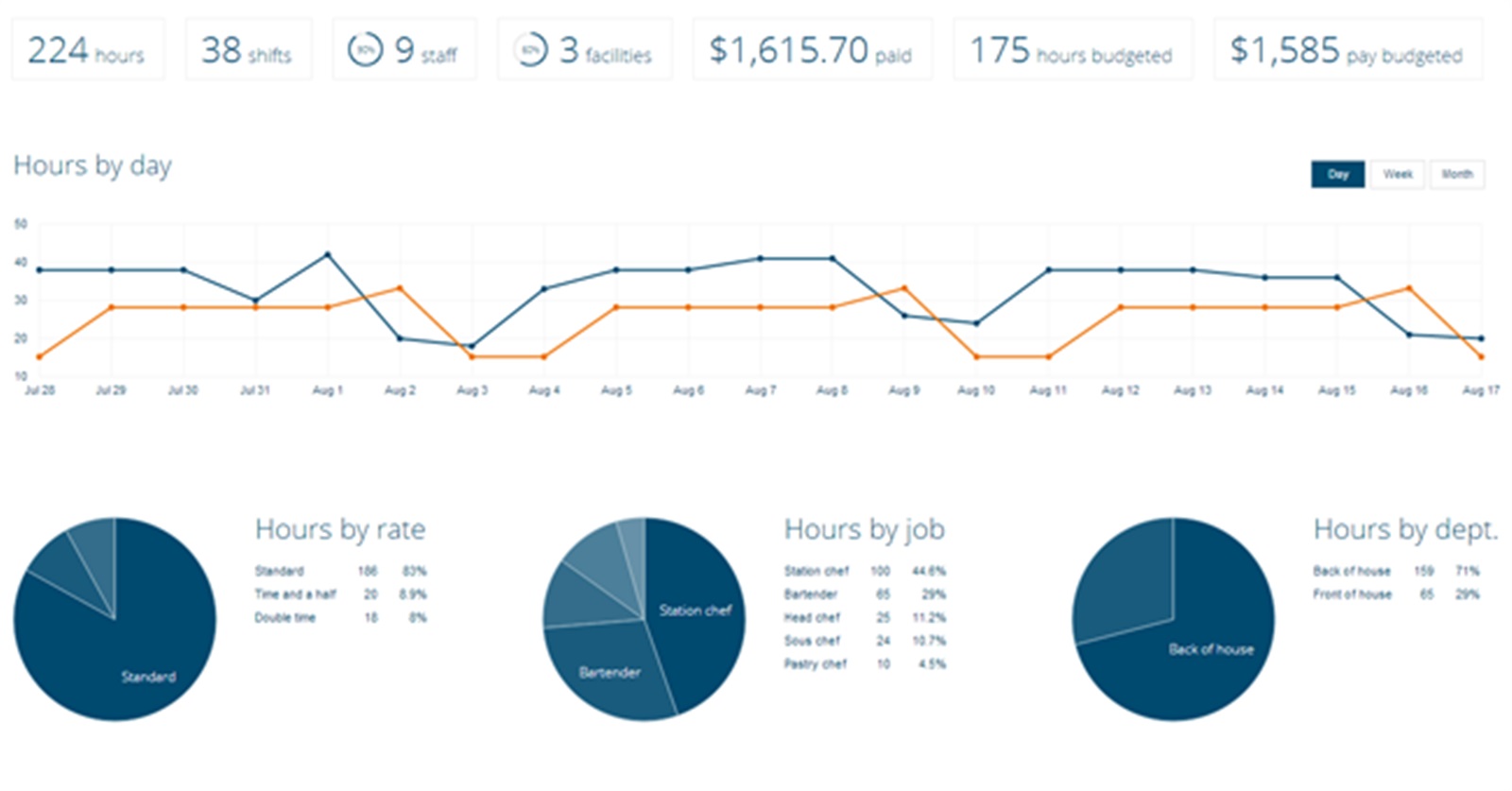
As you will hopefully know already, included in your Findmyshift account are several different reports. These reports tell you lots of things about the hours and shifts your staff are working, and a lot of this data can be used to benefit your business.
What you may not know is that there is a really quick and easy way to access some of this data; from your reporting dashboard.
Instant reports you can view and download
When you view your dashboard (by clicking on Reports) you will see a lot of data in numbers, charts and graphs. Focus firstly on the top few lines so you can see what date period the data is referring to and change this accordingly. By default it will normally show the same date period you were just looking at on your rota. You'll also see you can select certain options and filters to narrow down the data so that the numbers and reports on your dashboard show only what you want to see.
To help you get started with your reporting dashboard, the following is a list of arguably the most useful reports available on your dashboard, all of which can be downloaded and saved offline.
Hours by day
The first report you see on the dashboard is the hours by day report. This presents a breakdown of the total hours entered on your schedule, which of these hours were working hours and which were taken as time-off. Hover your mouse over each coloured line to see what it refers to. If you also use Findmyshift to track your staff cost budgets then the final line will tell you how many hours you budgeted for that day so you'll know in advance if you risk coming up short.
TIP: You can also view this data by week or by month, which is useful for comparing weeks or by viewing a full year month by month.
Hours by staff
Are your staff contracted to work a certain number of hours every week? If so, you will find the hours by staff breakdown very useful. At just a quick glance you'll be able to see how many hours each staff member has worked, with those working the most hours listed at the top of the chart.
TIP: Click on "Expand" to view your staff list in full.
Pay by facility
Many of you use facilities to refer to the work areas or duties that your staff cover. If you assign your staff to these facilities then the pay by facility report will help you see which of your facilities are costing you the most in terms of labour.
TIP: Download this report (and all others) to view it as an Excel file.
Pay by staff
This is possibly one of the most popular reports on the reporting dashboard as it makes paying your staff very easy. It tells you the exact amount of money you need to pay your staff for the shifts that they have worked during your selected time period.
TIP: If your staff often work overtime without it being previously scheduled or the hours they work often vary from scheduled shifts, then you may want to use timesheets to do your payroll. You can read more about timesheets and time clocking here so that you're pay by staff report always reflects hours worked rather than hours scheduled to work.
Shifts by length
If you're required to keep individual shifts under a certain amount of time then you should keep an eye on the shifts by length report as this will tell you the length of shifts that are being worked, and what percentage of all the shifts they make up.
Time off by staff
You're hopefully already using your Findmyshift account to keep track of the time your staff take off as well as processing requests for vacation days. If so, the time off by staff report will tell you who has taken time off during your selected time period. This may help you identify any patterns or concerns you need to address.
TIP: If you want to look at who is going to be off in the future just change the dates to your required time frame in the future.