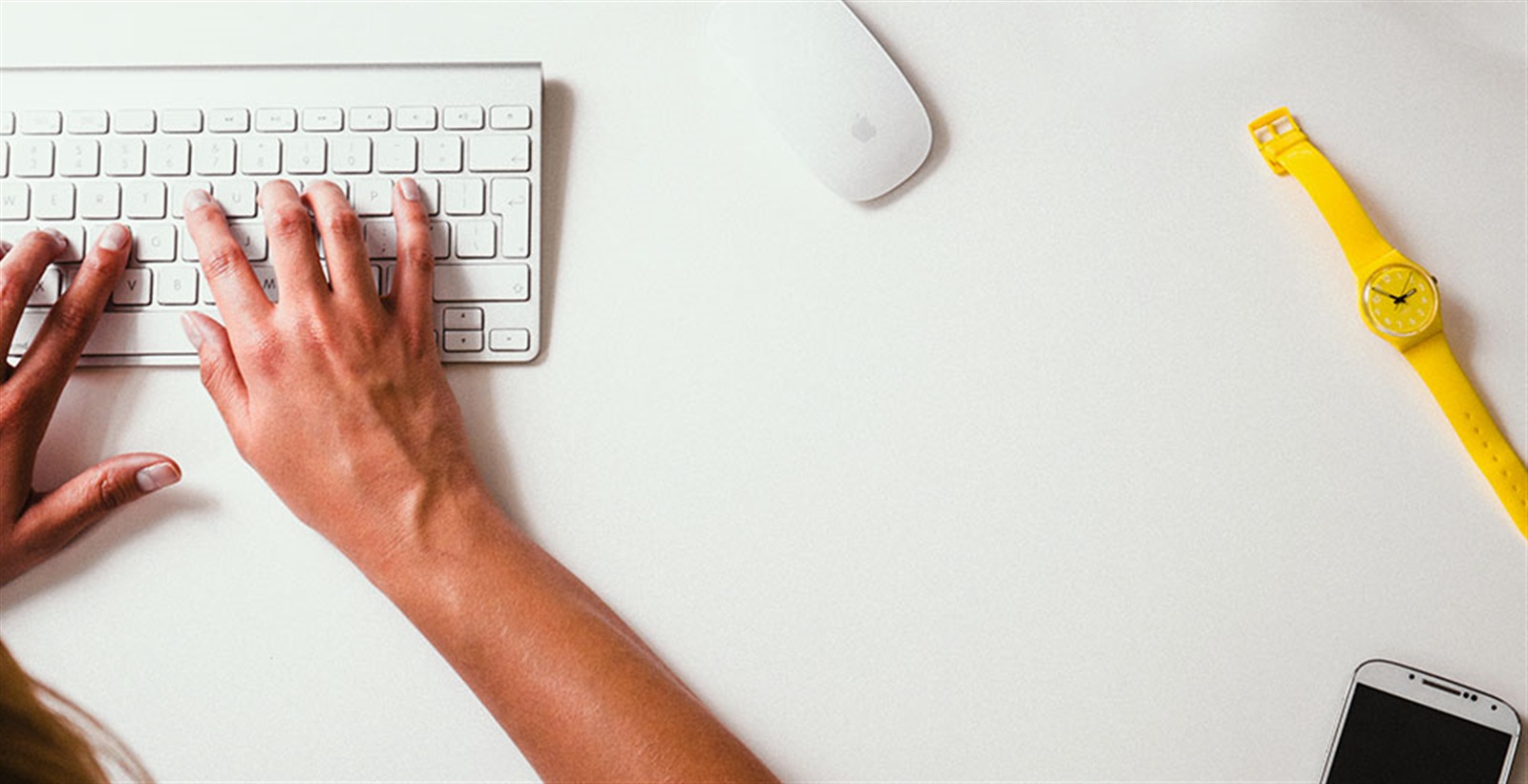
Creating Templates
To create a template, begin by clicking "Templates". This opens a new view of your schedule, but instead of dates at the top of the schedule you will see Monday Week 1, Tuesday Week 1, etc.
On this page you have the option to create 20 weeks of shift patterns in the same way you would edit your schedule, using your mouse and keyboard. Once you're happy with the shift patterns, click the Save button (or press CTRL + s).
You can also copy and paste shifts from your schedule to the template and vice-versa. Find out how to copy & paste on Findmyshift here.
Applying Templates
When viewing your schedule, if you'd like to apply a template, highlight the cells that you'd like to update, click "Templates" and select the week (or weeks) that you want to apply.
Of course, you don't have to apply a template to all of your employees. If you just want to apply template shifts to just one employee you can do this too. You just need to select the cells you want to apply the shifts to.